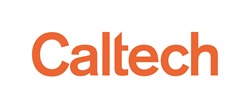Tips and Troubleshooting
User Guide
Is there a way to view spectral features in different formats, such as in wavenumber vs. wavelength space?
Yes, you can add a new column that displays the output of a calculation or conversion from available data. Database names for columns that appear in panels 1 and 2 are given on the Data Column Definitions page of this user guide.
The steps to do this using the example above are:
- In panel 1, click the Add a column button (
 ).
). - Update the Add a column pop-up with the following entries:
- Name: min_wavenum
- Expression: 10000/"MAXWAVELNG"
- Units: cm^-1
- Click Add Column.
- Return to panel 1 and use the bottom scrollbar to scroll to the far-right end of the table to view the new column. The following screenshot shows our wavenumber example:
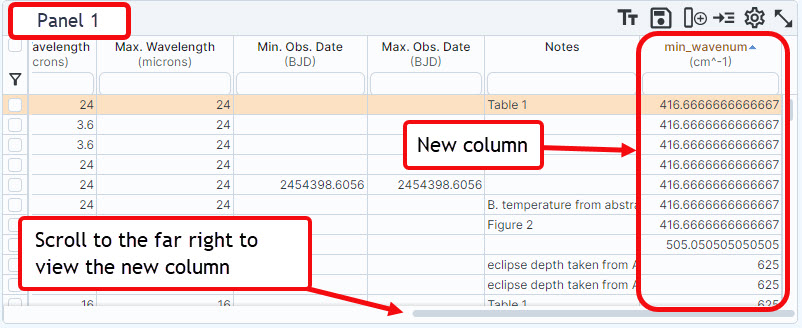
Is there a way to filter to exclude a specific spectrum, i.e., using a "not like" SQL operators such as "not like hubble"?
This function is available through the Table Options/Advanced Filter pop-up. In the following example, we will exclude all spectra taken by the Hubble space telescope:
- In panel 1 (upper-left), click the Table Options button (
 ).
). - In the pop-up box, click the Advanced Filter tab.
- From the Columns (sorted) area, click Facility (char).
- Enter not like '%HUBBLE%' after follow "FACILITY" in the text box under Constraints (SQL) .
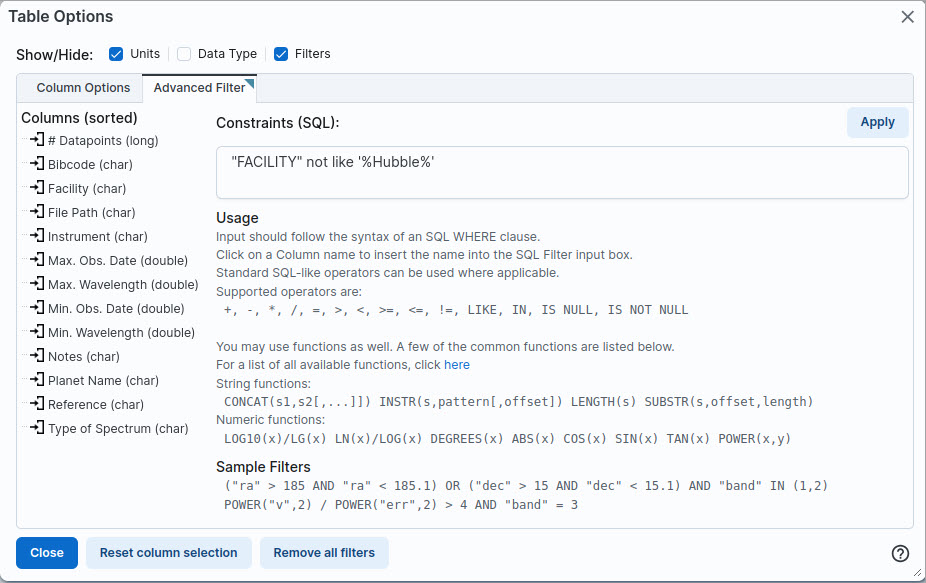
- Click Apply.
- Click Close.
Panel 1 is now filtered to exclude all data that references Hubble in the Facility column. Note that the SQL constraint is not indicated in the table's user interface.
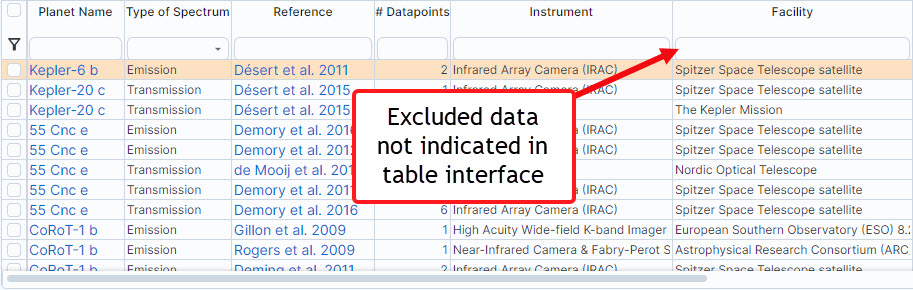
To remove the filter, click Table Options ( ) and Remove all filters, or simply reload the web page.
) and Remove all filters, or simply reload the web page.
How do I acknowledge/cite this service?
Please use the standard acknowledgement listed at the top of the archive's Acknowledgements web page.
The table's digital object identifer (DOI) is 10.26133/NEA36.
«Previous Data Column Definitions
Last updated: 13 August 2024