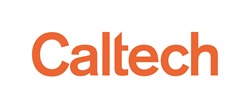Accessing More Science Products in the Archive
The Exoplanet Archive contains ancillary data products that are accessible through each object's Overview page. The following walk-throughs describe how to access these data products through interactive tables and Overview pages.
Skip to:
Accessing Radial Velocity Time Series
Accessing Kepler TCERT Reports
Accessing Radial Velocity Time Series
- Go to the Confirmed Planets interactive table. From the archive's Data pull-down menu, select Confirmed Planets Table, or click the Confirmed Planets Table button in the lower-right corner of the Exoplanet Archive home page.
- In order to view only objects that have RV Curves, you need to filter the table using that particular paramter. The RV Column does not display by default, so click Select Columns in the upper-left corner above the table to add the column.
- In the Column Controls pop-up window, expand the Stellar Columns menu check Number of Radial VelocityTime Series.
- Click Update Selection to update the table, and then close the the pop-up window.
- Scroll the interactive table to the far right to view the added column.
- Filter the column to show only objects with at least one RV time series by entering >0 in the query field.
- Scroll the table to the left to view the Host Name column. Select a host name and click on the blue info icon (
 ) to view the pop-up balloon.
) to view the pop-up balloon. - In the pop-up balloon, click the Confirmed Exoplanet Overview link to view the object's Overview page.
- Scroll down the page to the Literature Time Series section. The RVC files are indicated as RVC in the Type column. There is a download link for each in the File column.

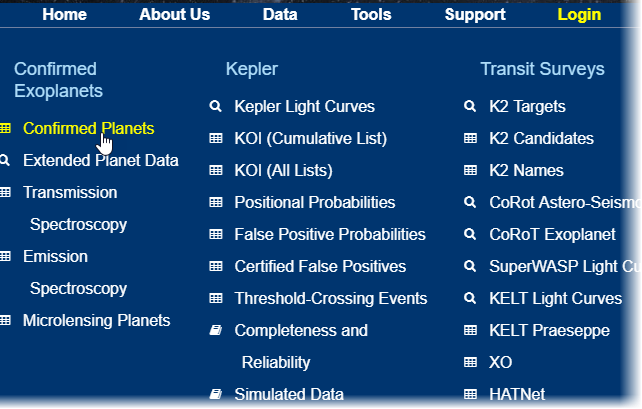
Note: You must allow pop-up windows in your browser setting.
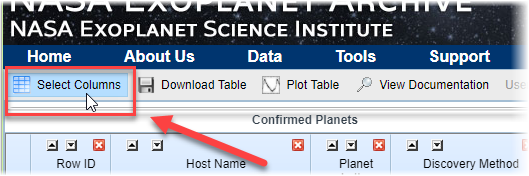
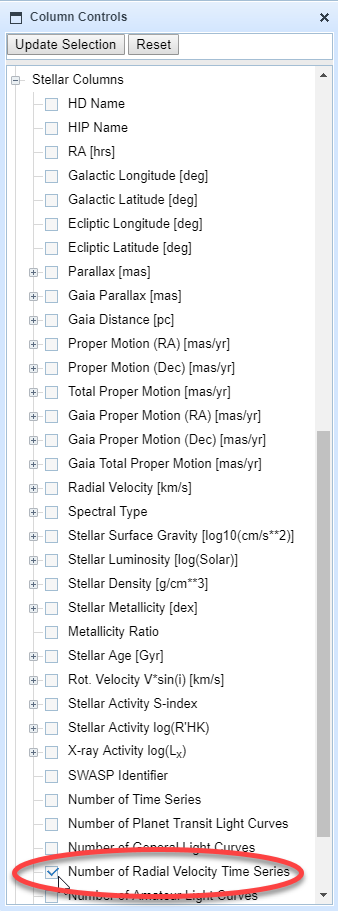
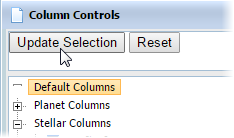
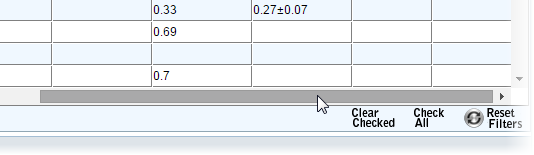

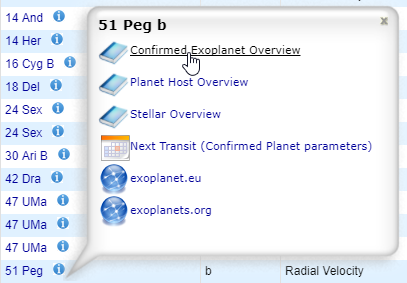

Accessing IRSA Finder Charts
The archive hosts image files of Finder Charts generated by the the Infrared Science Archive (IRSA), which can be accessed from the Confirmed Planet Overview pages:
To search for a specific object, go directly to its Overview page with the Search the Archive feature on the home page. Search on the object name with 0 radius arcseconds.
When the Overview page displays, skip to step #4:
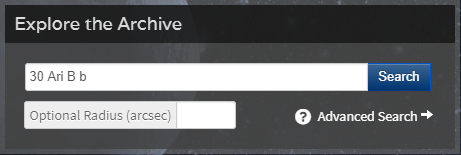
Or, go to the Confirmed Planets interactive table:
- From the archive's Data pull-down menu, select Confirmed Planets Table, or click the Confirmed Planets Table button in the lower-right corner of the Exoplanet Archive home page.
- Select a host name and click on the blue info icon (
 ) to view the pop-up balloon.
) to view the pop-up balloon. - In the pop-up balloon, click the Confirmed Exoplanet Overview link to view the object's Overview page.
- In the Overview page's Sections pane, expand the Associated Data menu and check Images.
- Click Update.
- Scroll down the page to the Literature Images section. The files are indicated as Finding Charts in the Image Type column. There is a download link for each in the File column.

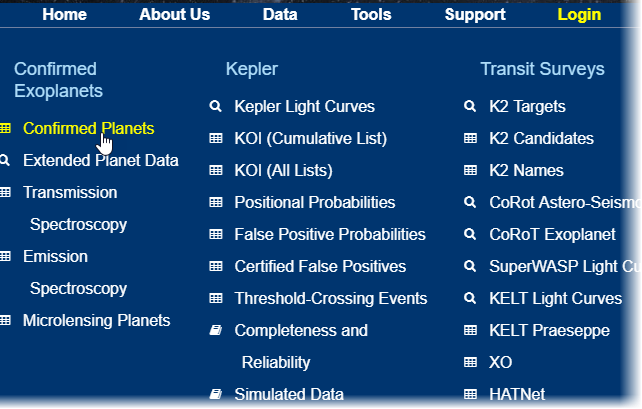
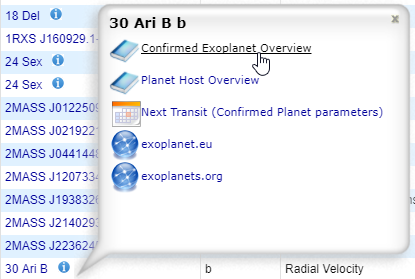
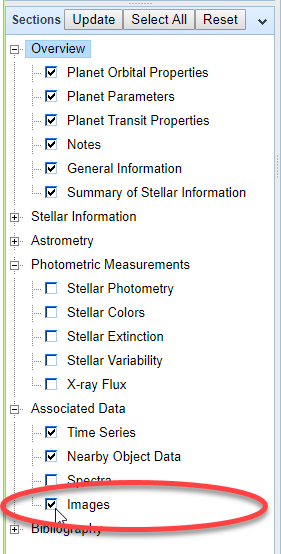

Accessing Kepler TCERT Reports
The PDF files used by the Threshold-Crossing Event Review Team (TCERT) to vet TCEs are now available for objects in the TCE and KOI interactive tables. These files contain diagnostic plots and data for all TCEs, and include diagnostics produced by DV, as well as additional ones calculated outside of the Kepler pipeline.
- Go to the Kepler Stellar or KOI interactive tables. Note that you must run a preliminary search for Kepler Stellar data due to the large data set size.
- Click on the blue info icon (
 ) next to a KepID.
) next to a KepID. - Click the Kepler Pipeline KOI Overview link in the pop-up balloon.
- Scroll to the bottom of the Overview page to the Kepler TCERT Reports section. The PDF report can be downloaded by clicking the link in the Download column.
Note: You may have to scroll within the balloon.
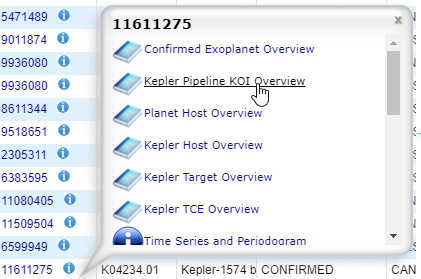

Last updated: 26 July 2017